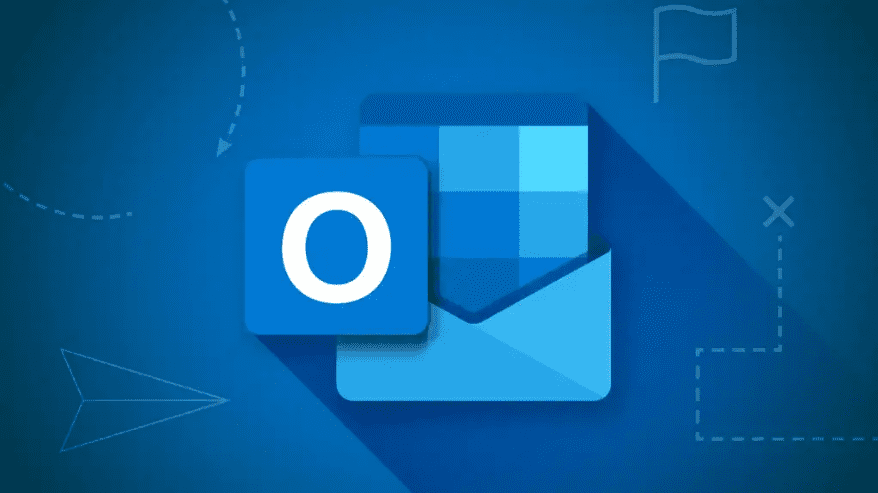In daily life, whether for studying or working, email communication is used very frequently. The same applies to me—after many years of struggling and growing in the workplace, email communication has become an indispensable part of my job. However, the more emails I send, the more likely it is that I occasionally send one by mistake and want to recall it.
Just last Tuesday, I happily sent a carefully prepared project proposal to my supervisor, even highlighting all its key points in the email. After sending it, I idly checked my sent messages and was shocked to find that I had uploaded the wrong version of the attachment… I truly wished I could turn back time, but that was clearly impossible. Without a doubt, I got scolded by my supervisor.
Yesterday at lunch, while chatting with colleagues, I suddenly remembered the email blunder from last week. Everyone laughed—turns out no one is immune to this kind of mistake. So during the lunch break, I carefully went through the official Microsoft Outlook documentation and thoroughly studied Outlook’s email recall feature. I’ve summarized it in this article to share with everyone.
Outlook’s email recall feature isn’t something you can use whenever you want. It requires both the sender and the recipient to have Microsoft 365 work or school email accounts within the same organization. For example, when I previously used a personal Outlook account to send an email by mistake to a friend, I couldn’t recall it, because it involved accounts like Hotmail, Gmail, or live.com. These types of accounts don’t communicate data between each other, so they’re not eligible for recall. Also, if you’re using Outlook for Mac, this recall feature is not available—you’ll need to find other ways to fix your mistake.
The operation method varies depending on the version of the client, so let’s go through the specific steps for different versions:
New Outlook
The new Outlook is relatively simple to use. First, find the “Sent Items” folder on the left, then double-click to open the email you want to recall. Next, in the ribbon, locate the “Recall Message” button and click it. Then, in the confirmation dialog that appears, click “OK.” After that, your inbox will receive a “Message Recall Report,” and by clicking the link, you can check the recall status. I tried it myself, and it worked!
To recall and replace a message in new Outlook
- Select Sent Items in the left folder pane, then double-click the sent message to open it in a separate window.
- From the ribbon, select
Recall Message, then select OK in the confirmation dialog box.
- Shortly thereafter, you’ll receive a Message Recall Report in your inbox. Select the link in that message to see whether your recall has succeeded, is pending, or failed.
Classic Outlook
The classic Outlook is a bit more complicated. First, find the “Sent Items” folder, and be sure to double-click to open the email (you can’t just view it in the reading pane). If you’re using the classic ribbon, go to the “Mail” tab, select “Actions,” and then click “Recall This Message.” If you’re using the simplified ribbon, click “More Commands (…)” in the “Mail” tab, then find “Recall This Message” under “Actions.” You’ll then choose the recall option—either “Delete Unread Copies” or “Delete Unread Copies and Replace with a New Message.” Confirm, and you’re done.
A colleague of mine didn’t realize that you need to double-click to open the email and spent quite a bit of time searching for the recall button. In the end, the email couldn’t be recalled, so make sure to pay attention to this step!
Outlook on the web
Note: Outlook on the web is the web version of Outlook for business users with a work or school account.
Recall a message in Outlook on the web
- Select Sent Items in the left folder pane, then double-click the sent message to open it in a separate window.
- From the ribbon, select
Recall Message, then select OK in the confirmation dialog box.
- Shortly thereafter, you’ll receive a Message Recall Report in your inbox. Select the link in that message to see whether your recall has succeeded, is pending, or failed.
Outlook.com
Unfortunately, you cannot recall emails sent to recipients with these email domains. So, be sure to double-check before sending!
@outlook.com, @hotmail.com, @live.com, or @msn.com.
Set up undo send in Outlook.com
Although you can’t recall a message once it’s been sent, when you turn on the undo send option, Outlook.com delays sending the message so you can cancel it if you change your mind.
You can delay sending your message for 5 or 10 seconds. To turn on the undo send option:
- At the top of the page, select Settings
> Mail > Compose and reply.
- Under Undo send, choose the how long Outlook.com will wait to send your messages.
- Select Save.
Emails, you know, the recall feature is like a “regret move” in chess – it’s not something you can just use whenever you want. For example: if your email uses Azure Information Protection, your account doesn’t have Exchange enabled, or the recipient has already opened the email – congratulations, recall failed, better luck next time. That’s why, before sending an email, I always activate my “multiple personality review mode.” Once the body is written and attachments are in place, I carefully add the recipient’s address last, fearing that one day I might accidentally send a “soul-searching” meeting rant to a client, which would truly be a career killer.
Also, taking full advantage of Outlook’s template feature can help reduce errors. You only need to adjust the data you’ve changed, which minimizes the chances of mistakes. Additionally, you can set a reminder before sending to help with a second review.
However, all of these methods are just aids. If you do end up sending the wrong email and can’t recall it, don’t hesitate to contact the recipient, sincerely admit your mistake, and send the correct email. I believe they will forgive you.